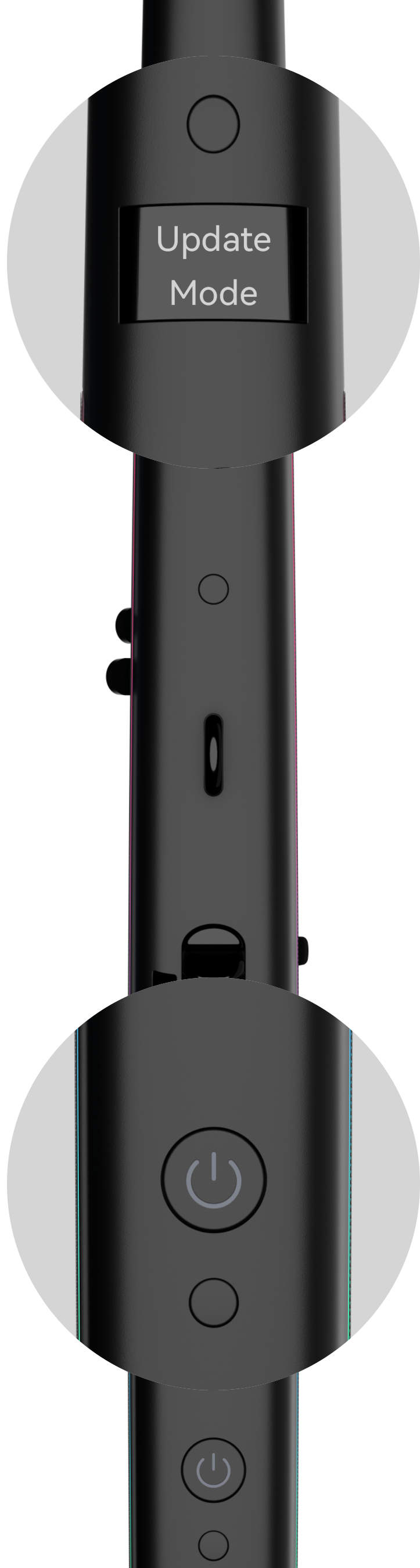
2.Then connect R1 through Type-C data cable (in package).
[Ethnic]
- Dongxiao
[Reed]
- Harmonica
[Synth]
- Heal
- Phoenix
- Dragon
- Stellar
- Corrected some pitch and sampling issues.
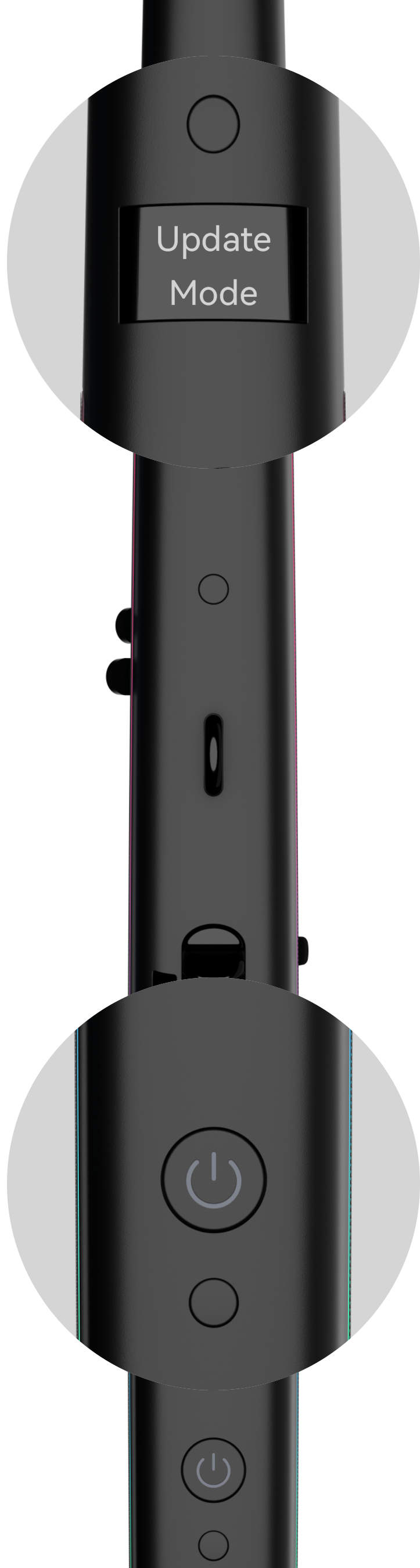
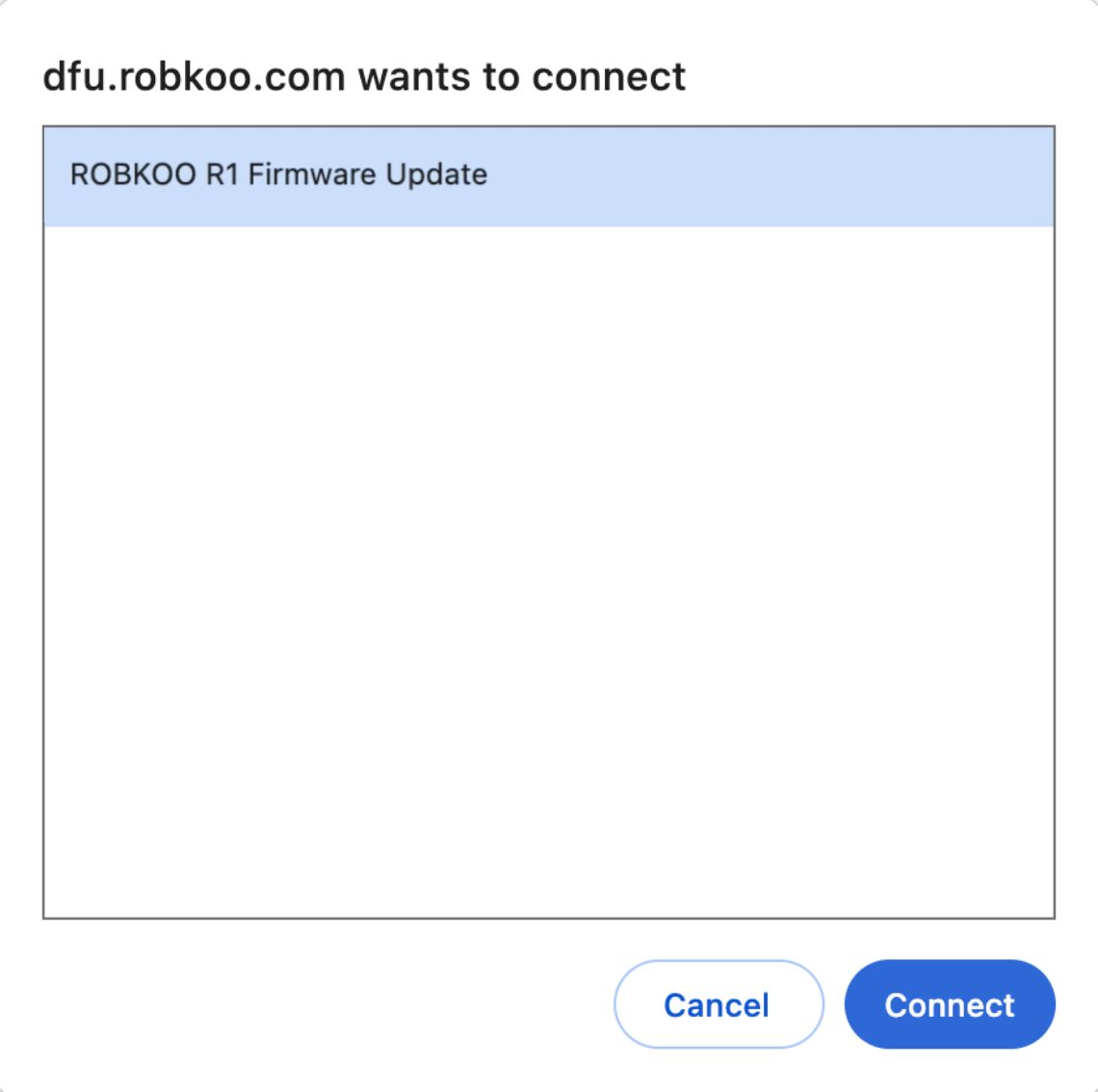
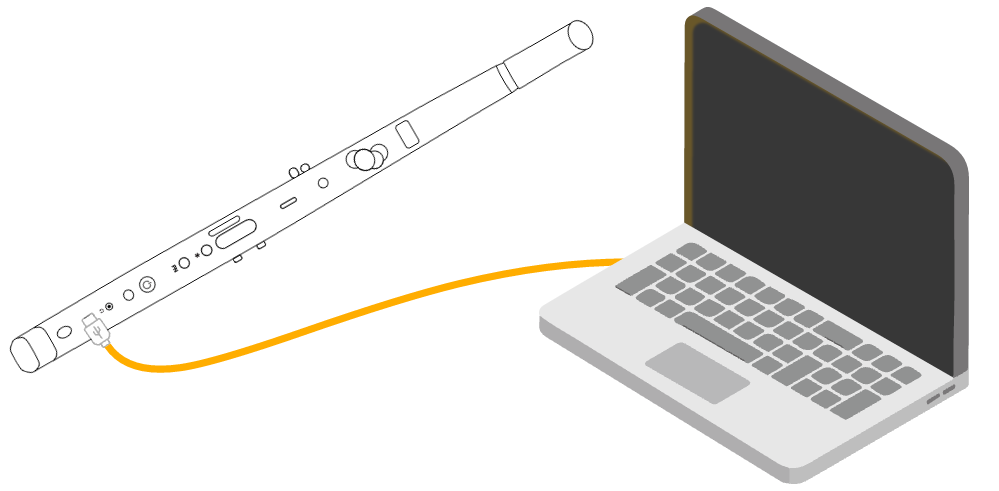
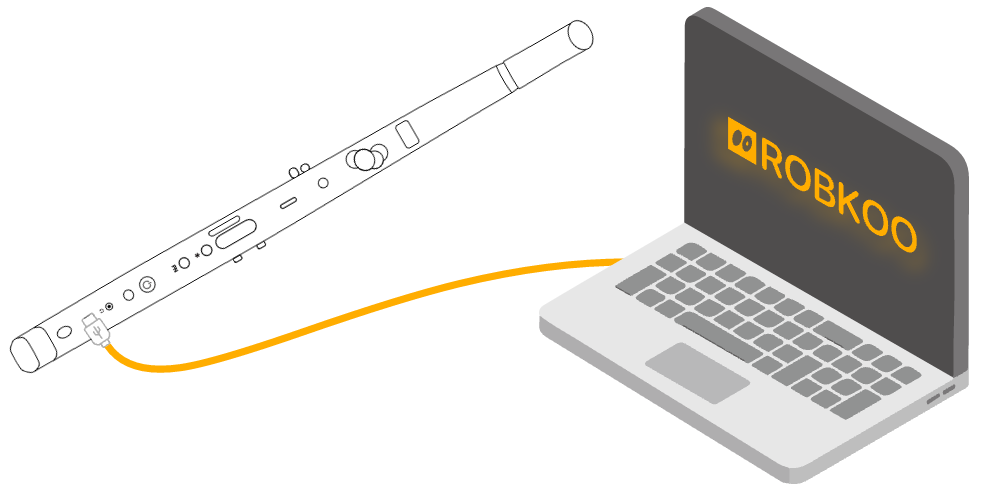



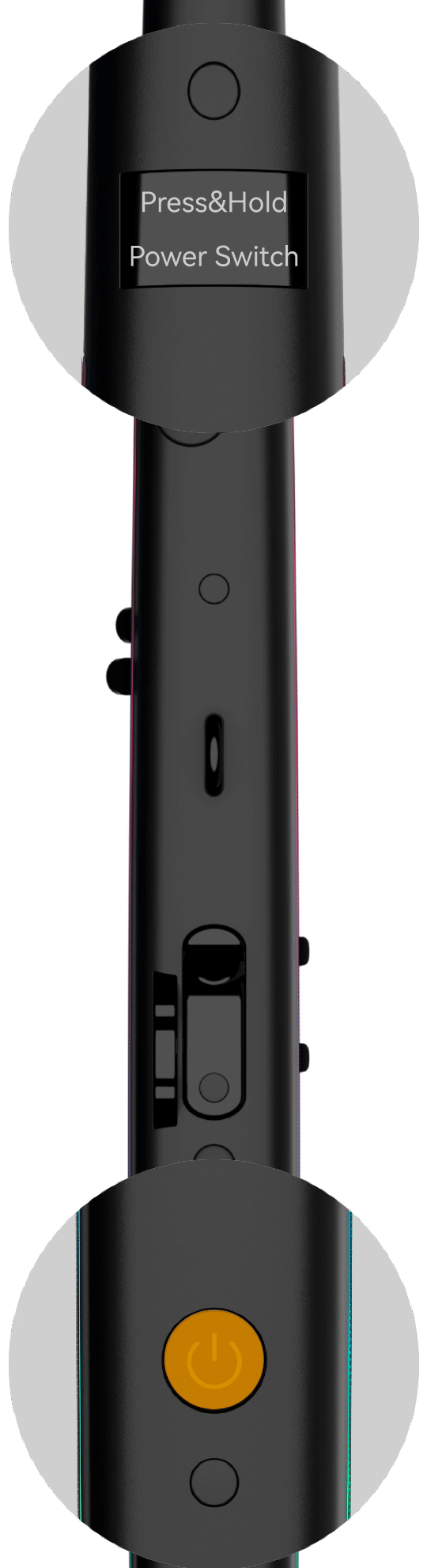




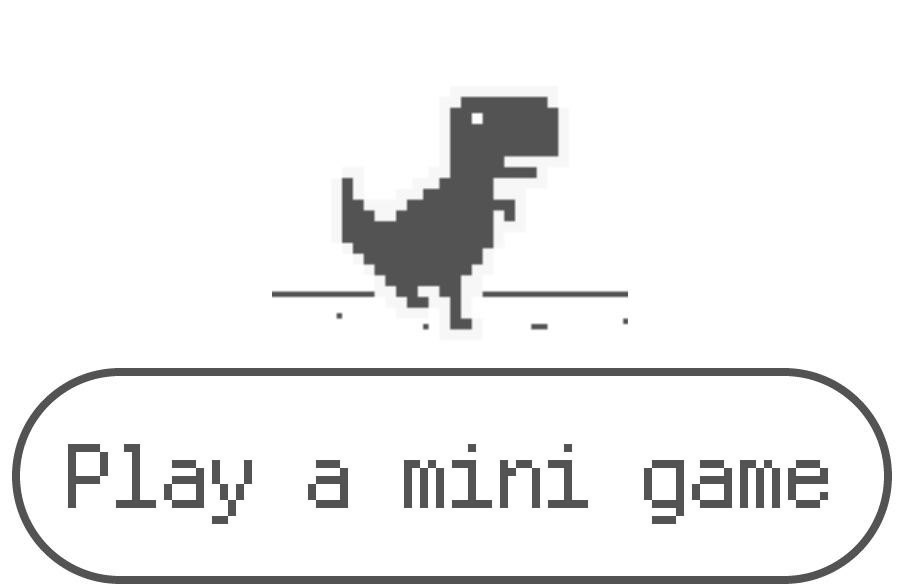
1: Click "Download driver", download and unzip the file.
2: Open the unzipped folder and find "R1_Update_Driver.bat".
3: Right click on the "R1_Update_Driver.bat" and run as administrator. After an automatic installation,
come back to this page and click "Installed".

· R1 is not connected : check the display of R1 to see if it is in MIDI Mode (showing a 3-digit number). If R1 is not in MIDI Mode, it is not connected to the computer. If this occurs, please make sure the cable is well connected, or try another set of cable. Please avoid using a USB hub, and try disconnecting other USB devices.
· Incompatible browser : the update requires Google Chrome or Microsoft Edge. Please visit https://www.google.com/chrome to download the latest Google Chrome.
· (PC only) Driver was not properly installed : after downloading and unzipping the R1 driver, run the installer "as administrator". In the pop up dialogue, select "yes" or "allow". After a flash on the display, the driver is successfully installed.
· Firewall or antivirus software blocked the update : exit those software before the update completes.
Try again by rebooting R1 first. After powering on again, hold 3 octave keys and press FN. See if R1 shows "Update BootLoader" this time.
Sound bank may not have been updated properly, try updating sound bank again - while R1 is powered off, hold power switch for over 8 seconds until it displays "Update Mode". Connect R1 to the computer, and refresh this page. Start updating sound bank right away. There is no need to install the driver again for PC.
Email to: contact@robkoo.com.

V1.0.4 Beta
使用原装的USB数据线将R1连接到当前的电脑上,然后开机。

保持电源键长按不要松手,点击下方按钮,等待更新完成。
© 2019-2022 版权所有 上海锣钹信息科技有限公司